
| + | 
| = | 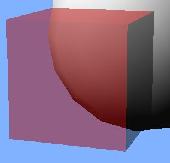
|
Draw a scene with multiple objects, some (or all) of which are drawn by calling glBegin/glVertex/etc directly (that is, not using glut or glu or other utilities). The objects should all be lighted, and should have different material properties.
There should be more than one light source.
You can also include glut, glu, or OBJ objects, if you like. This could in fact be helpful, to visually verify that the lighting is working right.
Due: Thursday, 18 October.
| alpha | |
|---|---|
| 1.0 | fully opaque |
| 0.5 | half transparent |
| 0.0 | fully transparent |
Most common method:
| e.g. if alpha is 0.25: |
R = 0.25 * R1 + 0.75 * R2
G = 0.25 * G1 + 0.75 * G2 B = 0.25 * B1 + 0.75 * B2 |
Many different formulas for blending colors can be used
Formula is defined by glBlendFunc() function
is defined by:
glBlendFunc(GL_SRC_ALPHA, GL_ONE_MINUS_SRC_ALPHA)
| Enable blending | glEnable(GL_BLEND) | |
| Set the blending function | glBlendFunc(GL_SRC_ALPHA, GL_ONE_MINUS_SRC_ALPHA) | |
| Assign alpha < 1 | glColor4f(1, 0, 0, 0.5) |
BlendFunc is applied to pixels as they are drawn - blending incoming color with color in the frame buffer
Example: alpha.py
Alpha is treated like any other color component

If alpha differs at each vertex,
it will be smoothly interpolated.
Can give objects soft edges.
Examples: smoothAlpha.py alphawheel.py
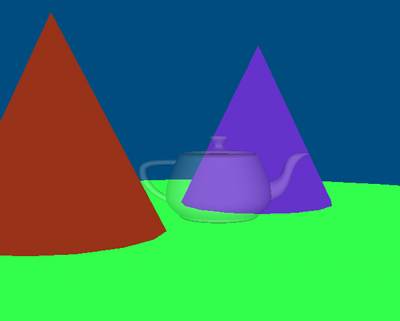
Changing alpha over time can make an object a fade in or out
Example: fade.py
Objects are rendered one at a time
When blending, all that is known is the current polygon, and the results of previous rendering (frame buffer contents)
These are the source & destination colors of the blending formula

| + | 
| = | 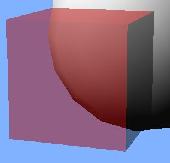
|
Depth-buffering occurs before blending
To draw a transparent plus an opaque object, draw the opaque one first
| Draw sphere, then cube | Draw cube, then sphere |
|---|---|
 | 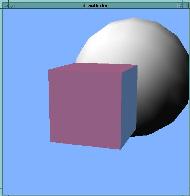 |
Example: drawOrder0.py
Multiple transparent objects need to be drawn in back-to-front order
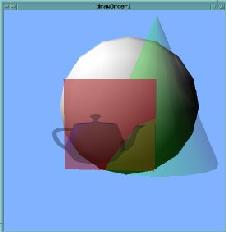 |
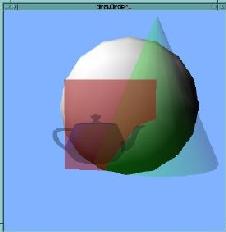 |
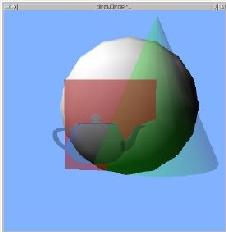 |
The order can depend on the camera position
Example: drawOrder1.py
Can prevent transparent objects occluding each other by disabling the depth mask:
glDepthMask(GL_FALSE)
Result can be incorrect, but errors are less noticeable

| 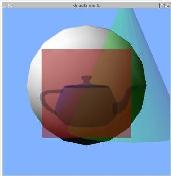
| 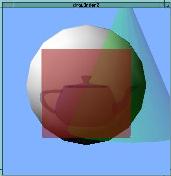
|
Example: depthmask.py
Back faces are normally visible in transparent objects
glEnable(GL_CULL_FACE) prevents drawing back faces of objects
| glDisable(GL_CULL_FACE) | glEnable(GL_CULL_FACE) | |
|---|---|---|

| 
|
Example: cullface.py
"Front-facingness" is determined by vertex order
When viewed from the front, vertices are in counter-clockwise order
| Front facing | Back facing | |
|---|---|---|
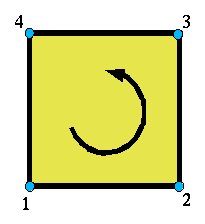
| 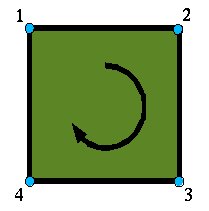
|
Rendering the same objects more than once, with different modes
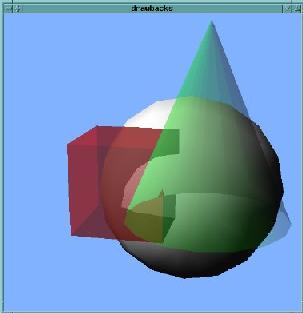
Render once with glCullFace(GL_FRONT), once with glCullFace(GL_BACK)
General blending formula is:
(Rs, Gs, Bs) is the
source color (object being drawn)
(Rd, Gd, Bd) is the
destination color (color already in the framebuffer)
SourceFactor and DestinationFactor are defined by glBlendFunc()
| Factor name | Computed factor |
|---|---|
| GL_ZERO | 0 |
| GL_ONE | 1 |
| GL_SRC_ALPHA | As |
| GL_ONE_MINUS_SRC_ALPHA | 1 - As |
| GL_DST_ALPHA | Ad |
| GL_ONE_MINUS_DST_ALPHA | 1 - Ad |
| GL_CONSTANT_ALPHA | Ac |
| GL_ONE_MINUS_CONSTANT_ALPHA | 1 - Ac |
| GL_SRC_COLOR | (Rs, Gs, Bs) |
| GL_ONE_MINUS_SRC_COLOR | (1 - Rs, 1 - Gs, 1 - Bs) |
| GL_DST_COLOR | (Rd, Gd, Bd) |
| GL_ONE_MINUS_DST_COLOR | (1 - Rd, 1 - Gd, 1 - Bd) |
| GL_CONSTANT_COLOR | (Rc, Gc, Bc) |
| GL_ONE_MINUS_CONSTANT_COLOR | (1 - Rc, 1 - Gc, 1 - Bc) |
| GL_SRC_ALPHA_SATURATE | min(As, 1 - Ad) |
Blending can be used to apply a color filter to the whole scene
Draw a square that covers the entire window, with the appropriate blending function
# Dim the scene glBlendFunc(GL_ZERO, GL_SRC_ALPHA) glColor4f(1.0, 1.0, 1.0, 0.5) | 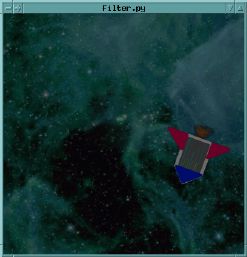
|
Example: filter.py
# Apply a purple filter glBlendFunc(GL_ZERO, GL_SRC_COLOR) glColor4f(1.0, 0.0, 0.5, 1.0) | 
|
# Invert all the colors glBlendFunc(GL_ONE_MINUS_DST_COLOR, GL_ZERO) glColor4f(1.0, 1.0, 1.0, 1.0) | 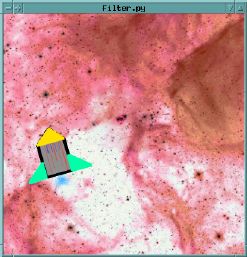
|
